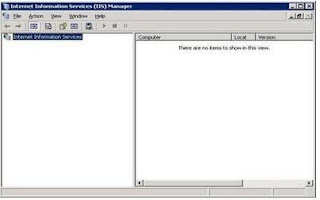You can find more information about "Moving SP to another SQL server" in this site:
microsoft
It is essential to know if you are moving the SP DB to to a different database server or a server with the same name!
This guide is for moving the DB's to a different database server.
Part 1
On the server that is running the Central Administration Web site, stop the following services:
· Microsoft Single Sign-On service
· Office Document Conversions Launcher service
· Office Document Conversions Load Balancer service
· Office SharePoint Server Search service
· Windows SharePoint Services Administration service
· Windows SharePoint Services Search service
· Windows SharePoint Services Timer service
· Windows SharePoint Services Tracing service
· Windows SharePoint Services VSS Writer service
Stop the IIS – CMD - iisreset /stop.
Backup the Content databases for the following SP sites :
· SP site Content DB
· SP Mysite Content DB
· Shared Services DB
· Shared Services Search DB
Backup the top level site with STSADM command:
Stsadm –o backup –url http://spsite/ –filename %system root%:\SPsite.bak
Stsadm –o backup – url http://spmysite/ –filename %system root%:\SPmysite.bak
Part 2
Copy the DB's (LDF & MDF) to the new SQL server:
· SP site Content DB
· SP Mysite Content DB
· Shared Services DB
· Shared Services Search DB
Attach the DB's to the new SQL server – Take online
Run the STSADM command:
stsadm -o renameserver -oldservername
You can find more about "renameserver" command in this link:
STSADM
Part 3
Log in to the Central Admin.
Start up and configure the services on the farm
Create all web applications exactly as before – use temp DB when you build the DB's.
Redirect the web application to the origin DB's - Application management > content database:
Disconnect all the DB’s for the web applications
Reconnect the origin DB's.
In Central Administration – restore the SSP: Central Administration > Application Management > Manage this Farm's Shared Services - restore the SSP
It worked for me, I hope it'll work for you…